With the exciting launch to the updated Client Portal experience—OneHome—agents have been given a dynamic way to manage all of their clients’ OneHome Client Portals. All Unlock MLS subscribers now have access to the OneHome Agent Portal.
Logging Into the Agent Portal
The Agent Portal for OneHome can be accessed via these routes:
Unlock MLS Dashboard. Click this Agent Portal icon from the MLS Dashboard to open up the Agent Portal.
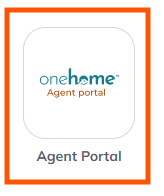
Within Matrix, open up an Auto Email and select “Open in OneHome”;
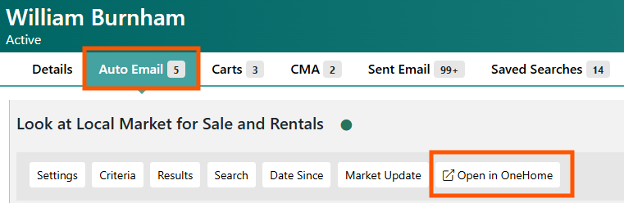
You’ll open up your client’s OneHome account in “Agent Preview Mode” (note the blue bar at the top of the page). Click Sign In in the top right corner to be automatically logged into your Agent Portal via SSO.

Visit Agent.OneHome.com. Search for Unlock MLS and you will be automatically signed in via Unlock MLS SSO.
Note: Ensure you’re already logged into your Unlock MLS account for a smooth experience
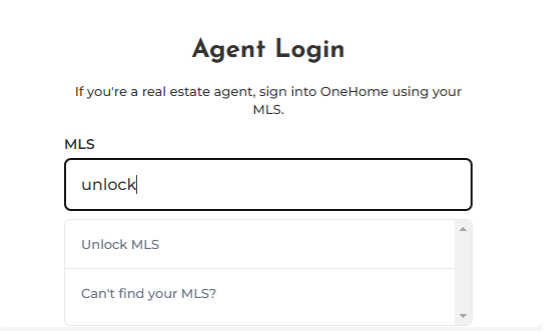
Taking Actions in the Agent Portal
Once you’re logged into your OneHome Agent Portal, you’ll be able to view any Client’s OneHome Portal. Click the “Preview Account” button under the appropriate contact to access their Portal in Agent View.
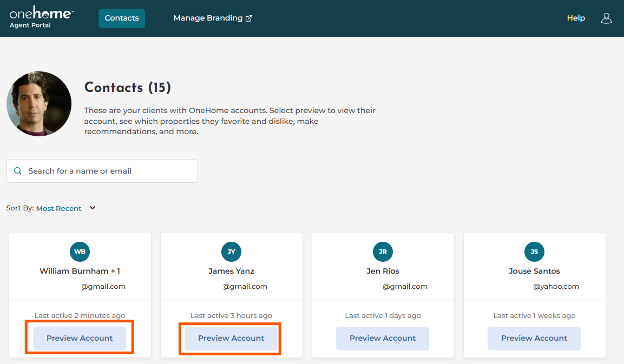
PRO TIP! Bookmark the URL: Agent.Onehome.com to easily access this OneHome Agent Portal Hub at any time (as long as you’re logged into your Unlock MLS account).
Once you’ve opened a client’s OneHome in Agent View, you can begin to take the following actions on any listing result:
Make Agent Picks via the STAR icon
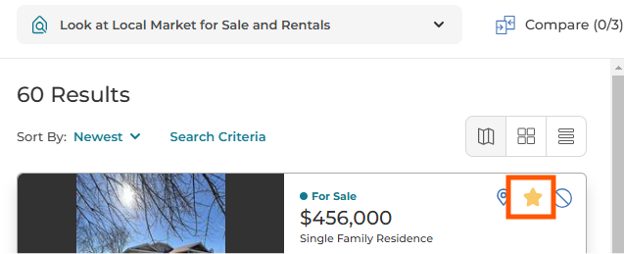
Make Agent Discards via the NO icon
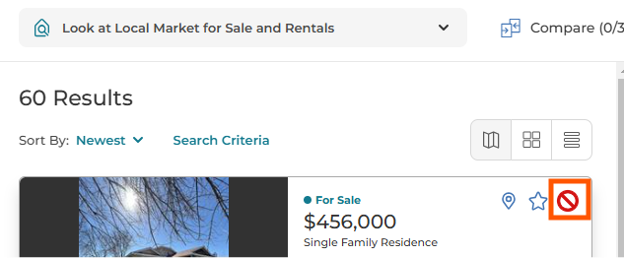
When you make these selections through the Agent Portal, your client will see your selections directly in their OneHome Client Portal. The selections you made will appear at the top of their Results the next time they open up OneHome:
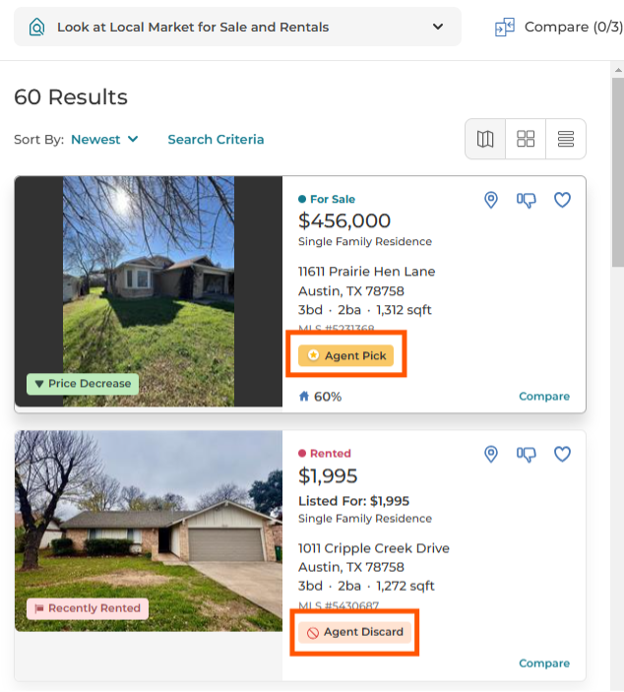
Note: OneHome allows for clients to still mark their Favorites as their own and let their agent assist with finding properties, too!
Clients will also see all of their Favorites and Discards along with the Agent Picks and Agent Discards under their My Properties menu.

